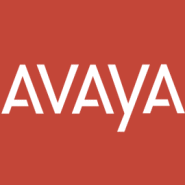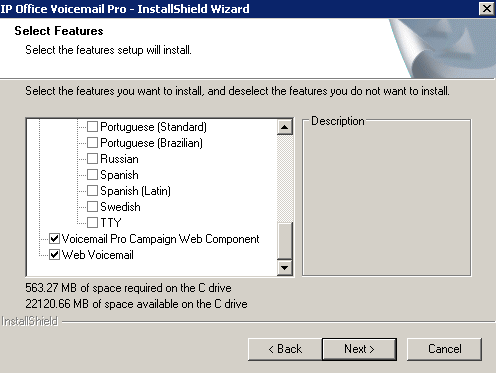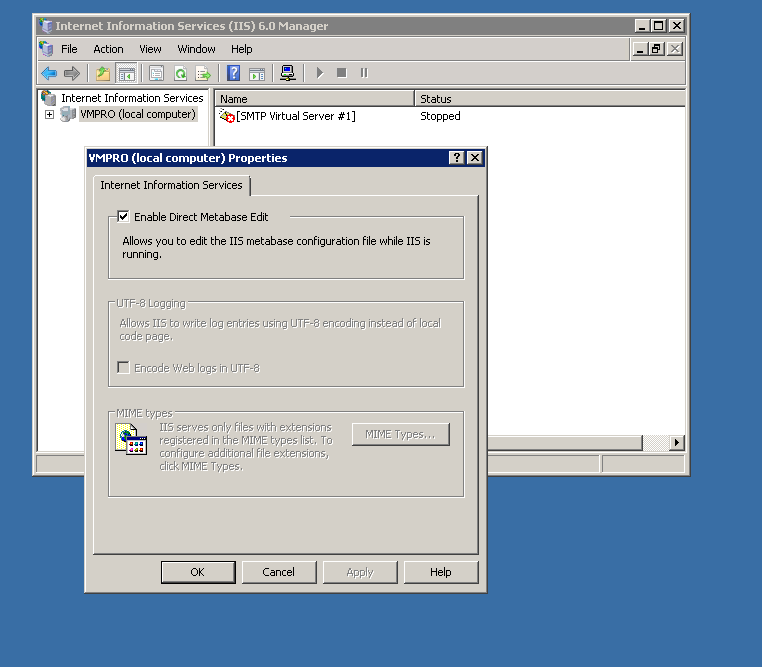Avaya VM PRO and One-X Migration to Windows
Posted by Dan Israel on Apr 3, 2014 in Information & Technology
It make take some time to get this up and running…but it will be worth it. Also, this procedure cures an issue where One-X users cannot retrieve voicemails.
Before you begin installing the One-X Portal, you must have “Web Voicemail” installed and running on your VoiceMail Pro Server. This is a special feature that is NOT install by default.

If you do not have it installed and/or cannot see the “Web Voicemail” option, follow this procedure. You will want to backup your VM Pro install before attempting the following.
VMPRO on Server 2008 R2:
- Install Web Server Microsoft IIS role (if it is not).
- Install the IIS6 Management Compatibility Role.
- Also, install the ASP.NET Role or the Avaya Install will not complete properly (this was left out of some Avaya lit).
- Install the SMTP Feature. This is needed to connect to the IIS 7 through IIS6 Management Compatibility.
Once this is all installed:

- Open the IIS 6.0 Manager
- Connect to the VM Pro server via SMTP.
- Right Click the server and select “PROPERTIES”
- Check the “ENABLE DIRECT METABASE EDIT”
Now, reinstall Voicemail PRO performing a “CUSTOM” installation. You should have the “Web Voicemail” option to select now. Once the Voicemail Pro installation is complete and running you are ready to reinstall the One-X.
- Install/reinstall the One-X Portal.
- Log in using “http://<yourOneXserver>:8080/onexportal-admin.html#AdminConfigurationIMPresence”
- Set the IM Presence Server to your FQDN for the portal server. Configuration > IM/Prsence. XMPP Domain Name is a unique fully qualified Domain Name.